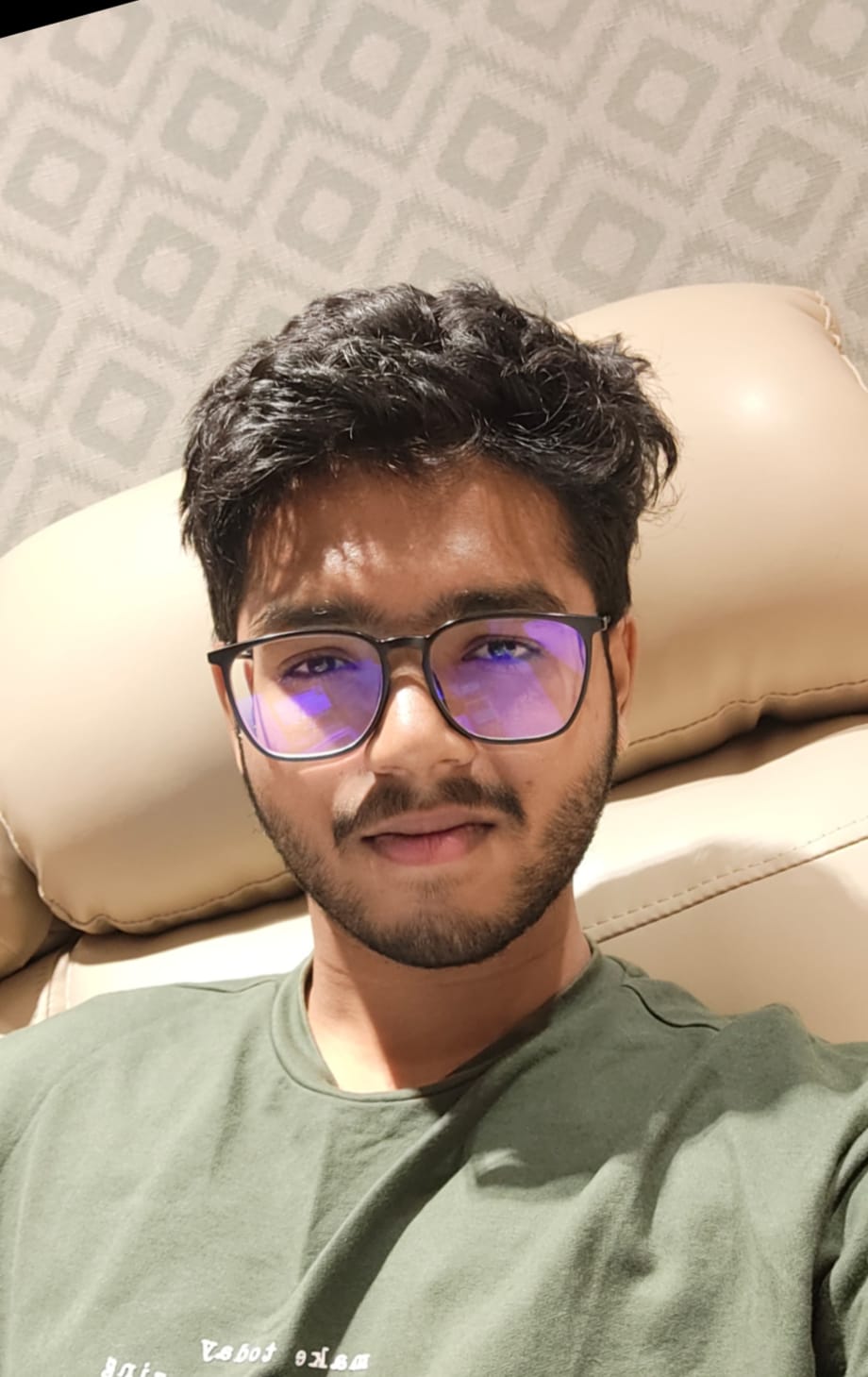Getting Started
Welcome to LevelUp AI! Transform your writing and prompting experience with AI-powered tools. Follow these simple steps to get started:
Install Extension
Install LevelUp AI from the Chrome Web Store
Open Extension
Click on the extension icon in your Chrome toolbar
Complete Setup
Complete the initial setup process
Start Using
You're ready to enhance your text and prompts!

Extension installation process
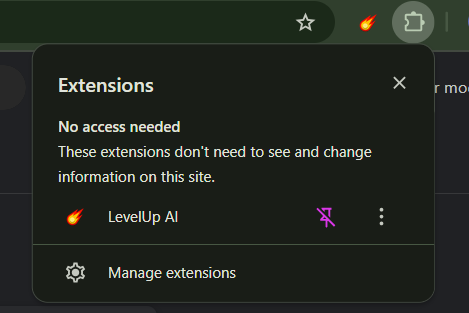
LevelUp AI extension icon in Chrome toolbar
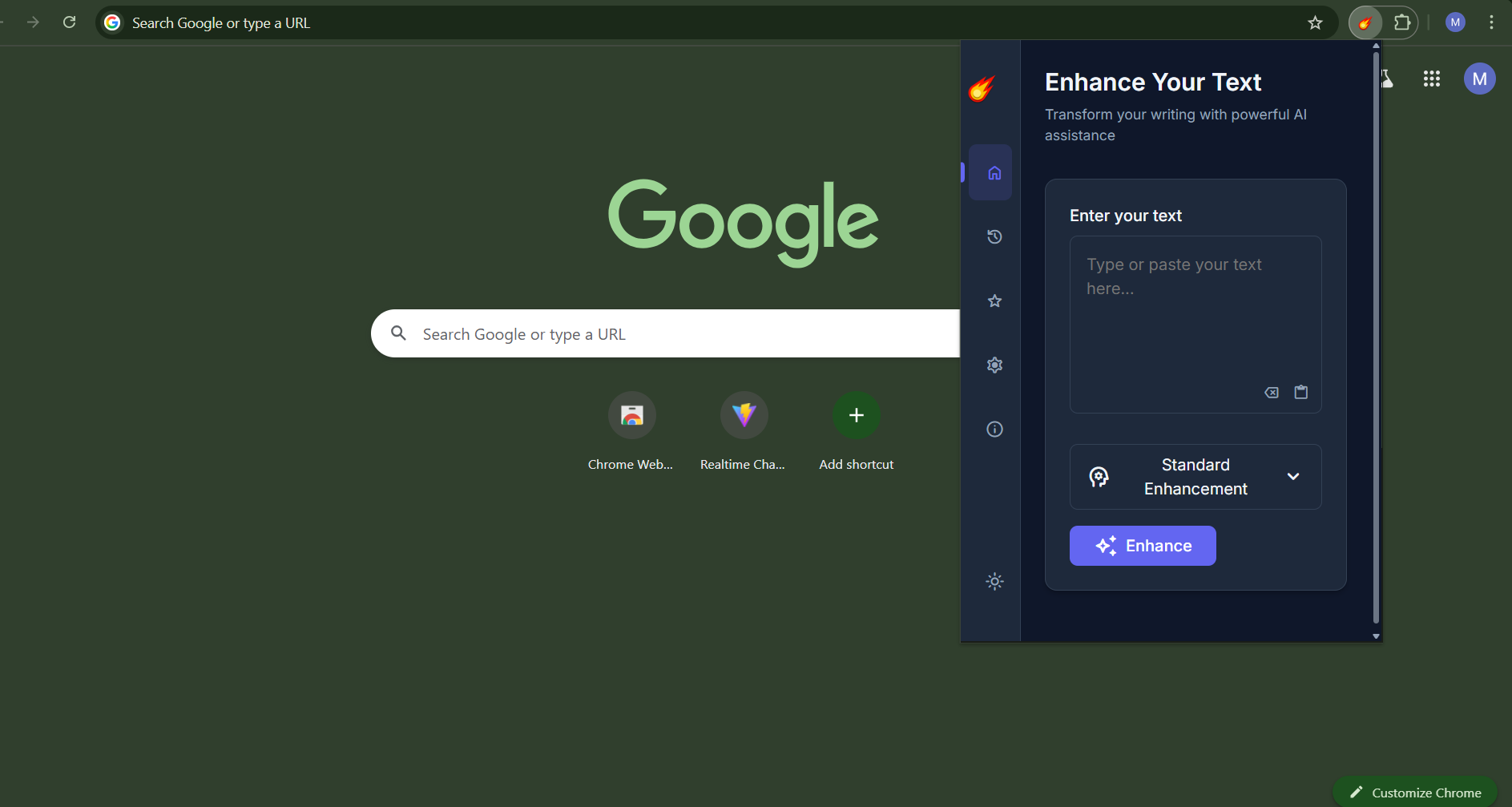
LevelUp AI extension interface upon clicking the icon
Setting Up API
LevelUp AI offers flexible API configuration options to suit your needs:
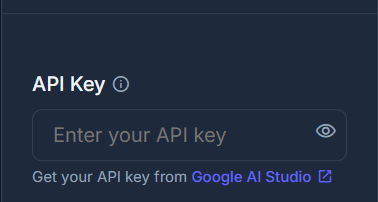
To use custom API click on google Ai studio
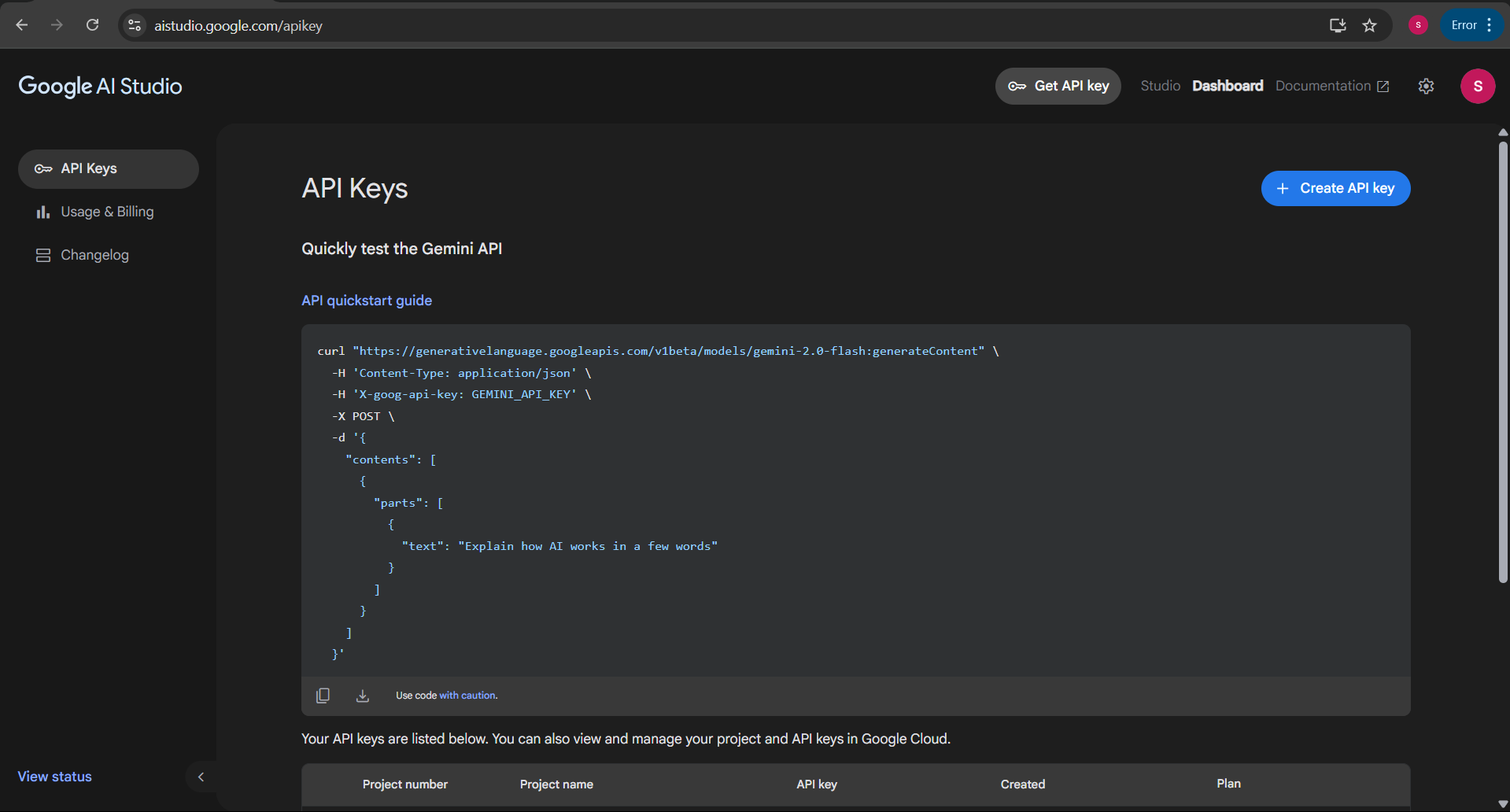
click on create API key
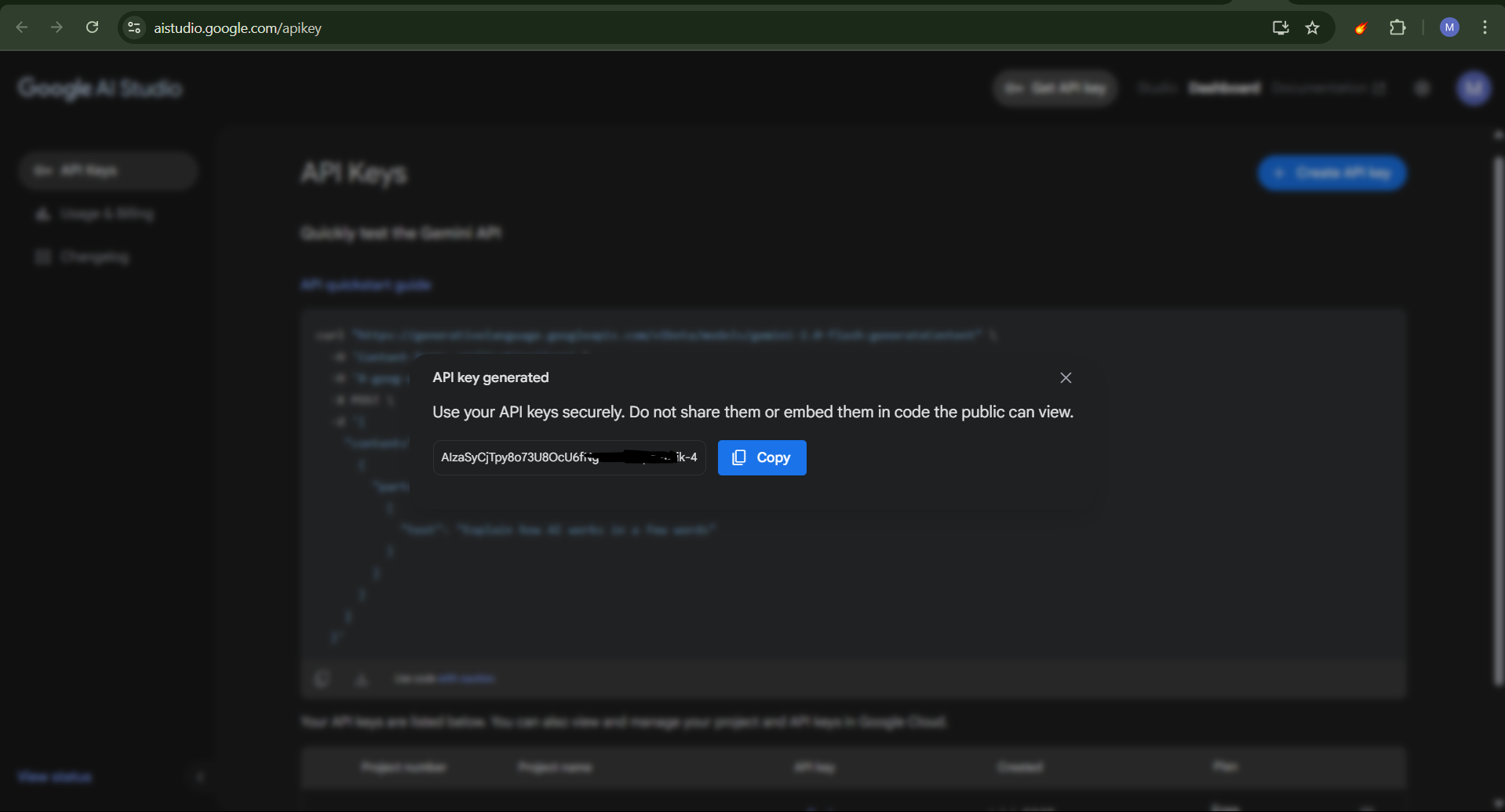
copy the API key and paste it in the settings
---------------------Kuddos buddy! Done setting up the your own API----------------------
Quick Setup APIs – Use this if coding isn't your thing 🙃
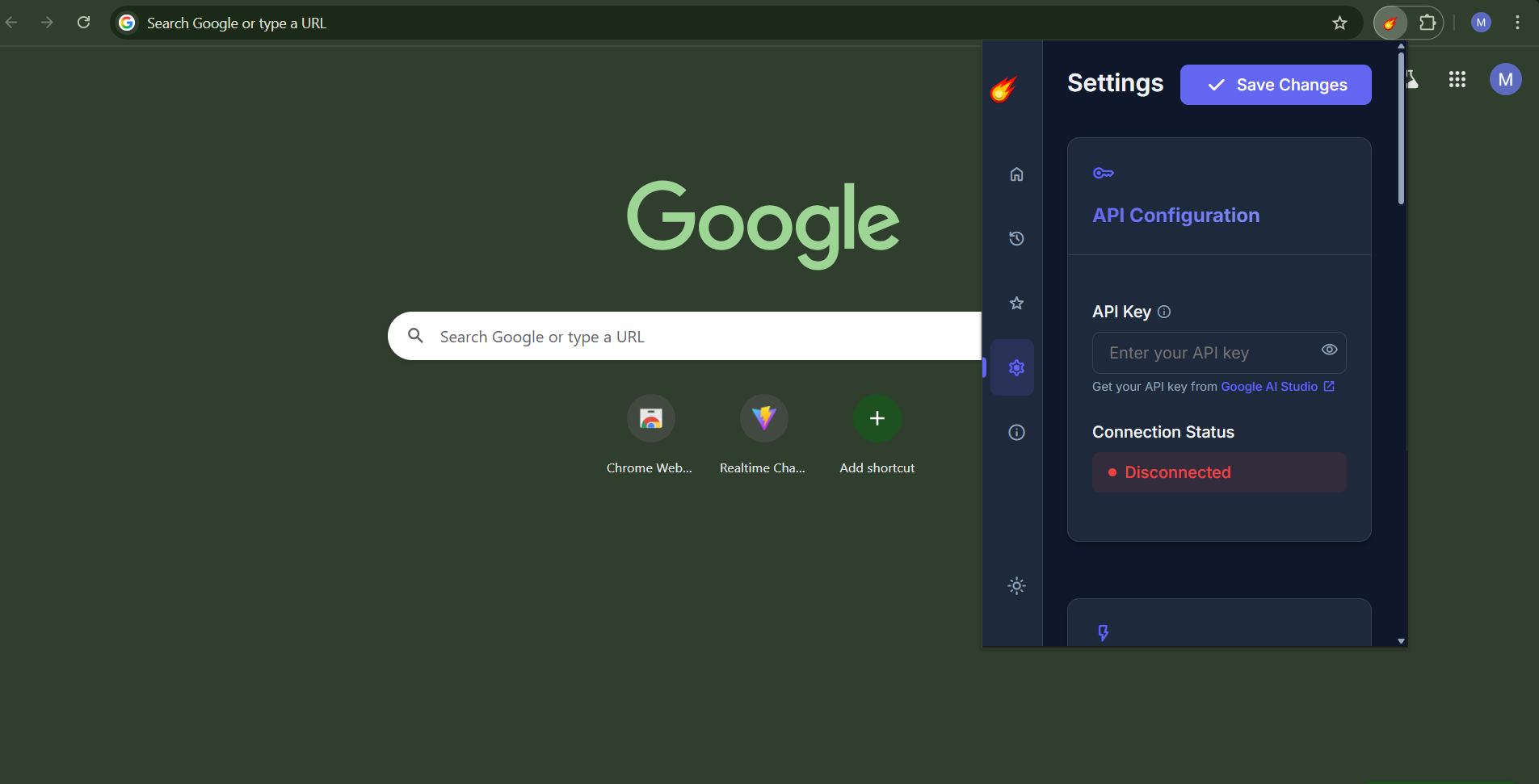
scroll down to see the quick setup API options
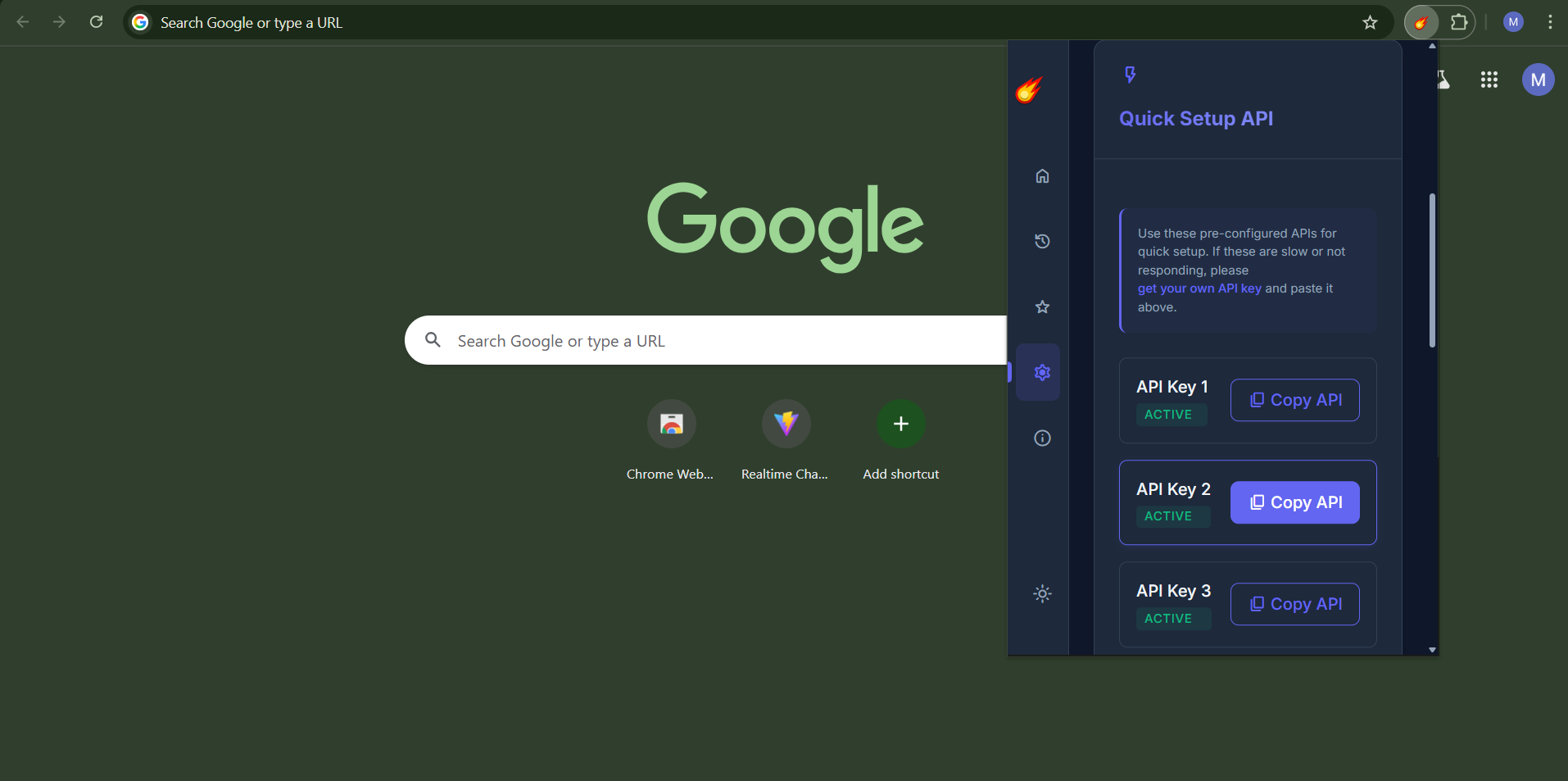
click on the API you want to use
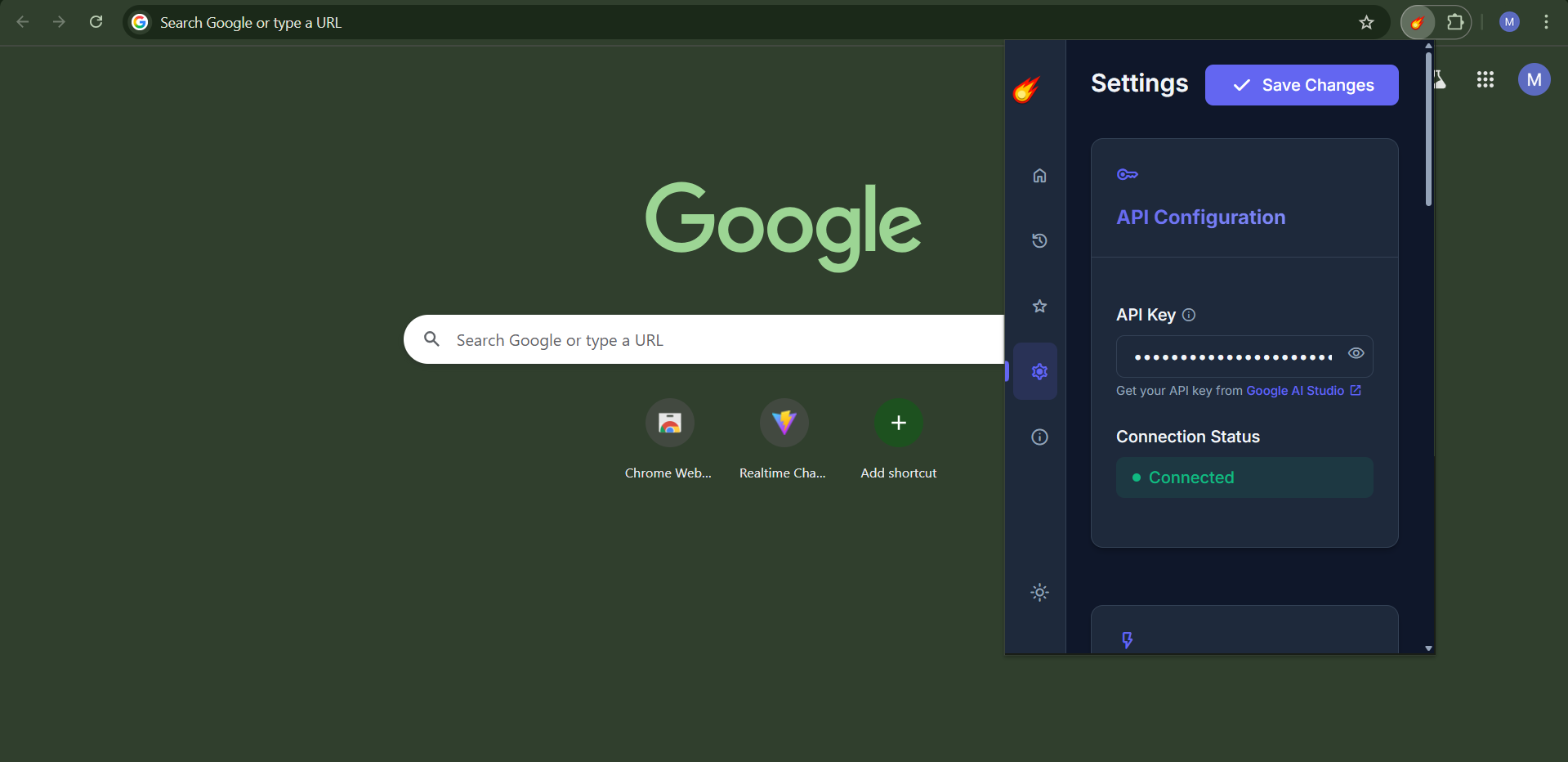
paste your API key and click on the "Save" button
Done setting up the API
How to Enhance Prompts
Supercharge Your AI Conversations
Transform ordinary prompts into powerful, context-rich queries that get better AI responses in Claude, ChatGPT, Grok, and other AI platforms.
Select Your Prompt
Highlight any prompt text in chat applications like Claude, ChatGPT, or Grok
Click LevelUp Icon
Click on the ![]() icon that appears after selection
icon that appears after selection
Choose Tone & Context
Select prompt tone (technical, casual, formal) and provide additional context for enhancement
Get Enhanced Prompt
Receive a professionally crafted, context-aware prompt ready to use
Available Prompt Tones
Technical
Perfect for coding, engineering, and technical queries
Professional
Ideal for business and formal communications
Casual
Great for everyday conversations and learning
Creative
Perfect for artistic and creative projects
Boring and Non effective prompt
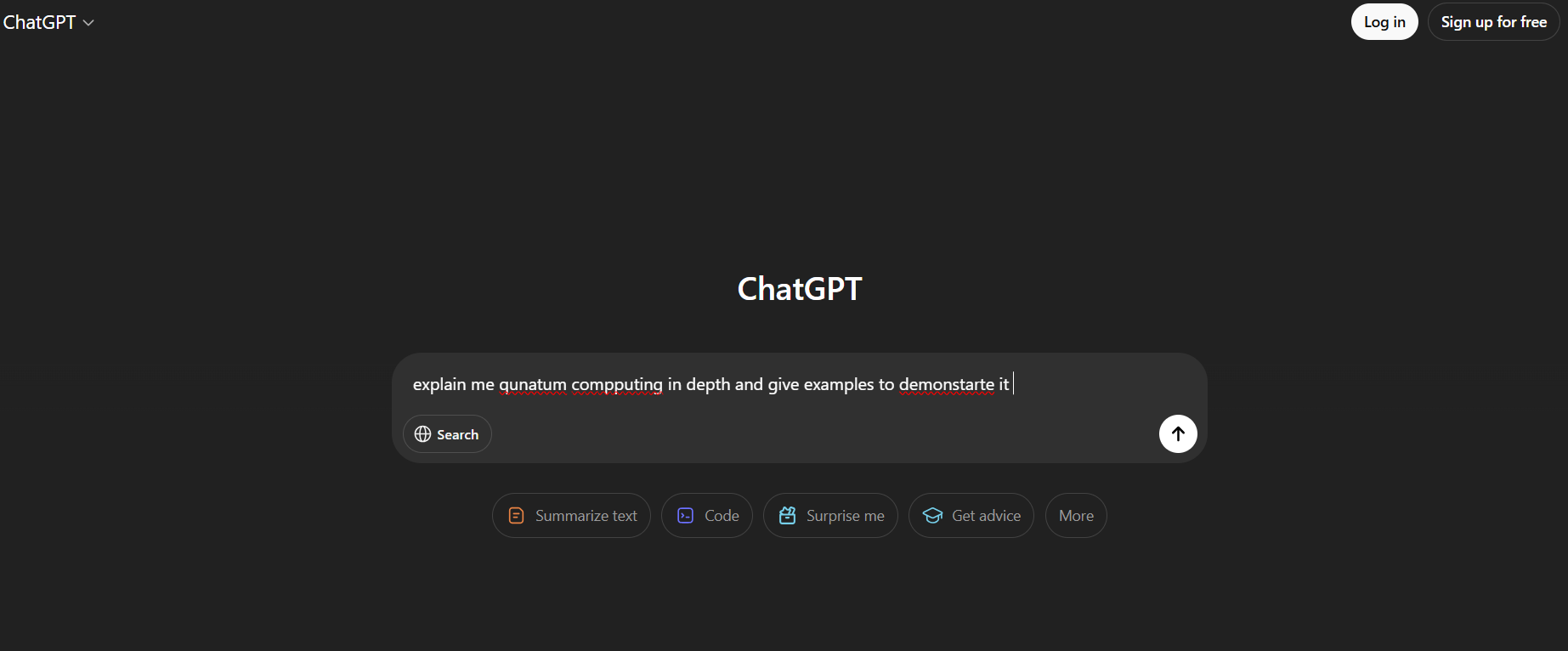
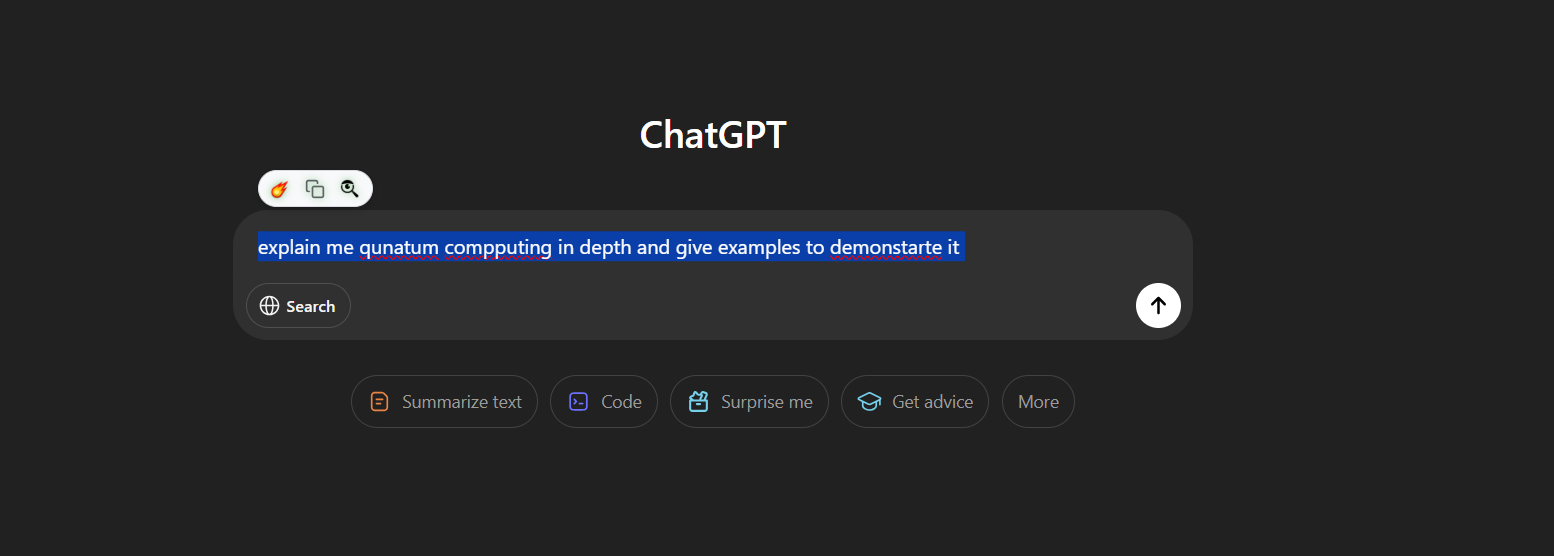
Highlighting prompt text in an AI chat interface
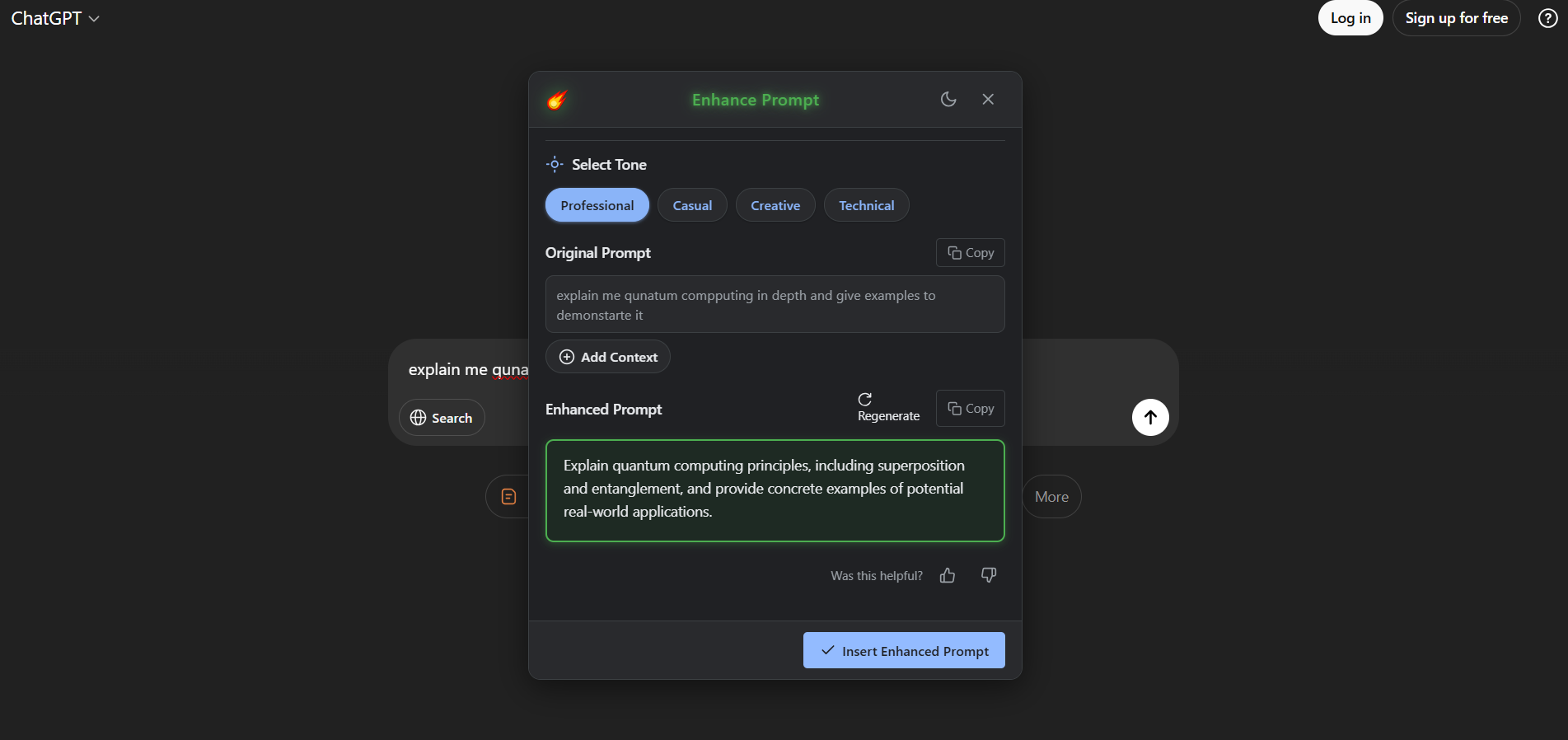
Prompt enhancement interface showing tone selection and context options
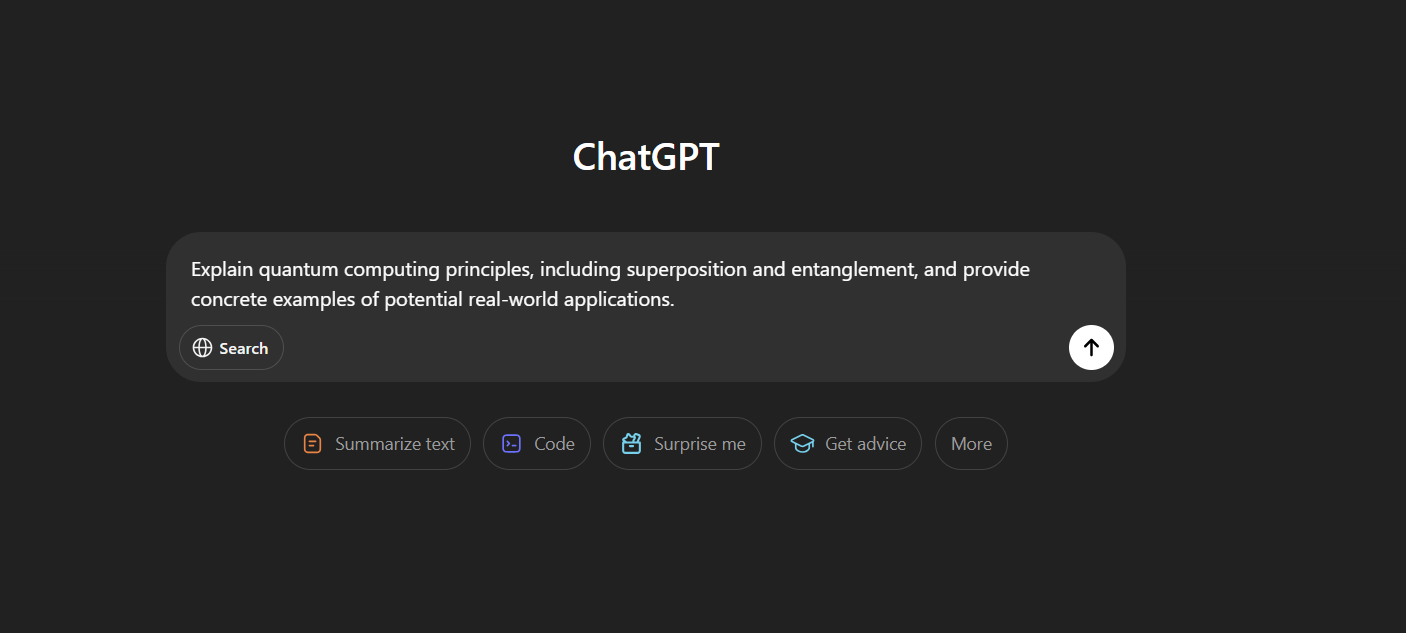
Before and after comparison of prompt enhancement
How to Enhance Text
Transform your writing with AI-powered text enhancement directly through the extension interface:
Direct Enhancement Interface
Click the ![]() extension icon to open the enhancement interface and improve your text instantly.
extension icon to open the enhancement interface and improve your text instantly.
Improve Clarity
Make your text clearer and more understandable
Simplify Language
Make complex ideas easier to understand
Add Details
Expand your text with relevant information
Fix Grammar
Correct grammar and improve sentence structure
-
1Click Extension Icon: Click the
 icon in your browser toolbar
icon in your browser toolbar
-
2Open Enhancement Interface: The extension popup will open with enhancement options
-
3Click "Enhance Text": Select the text enhancement option from the interface
-
4Paste Your Text: Enter or paste the text you want to enhance
-
5Choose Enhancement Type: Select your desired enhancement from the options above
-
6Get Enhanced Text: Review and copy your improved text
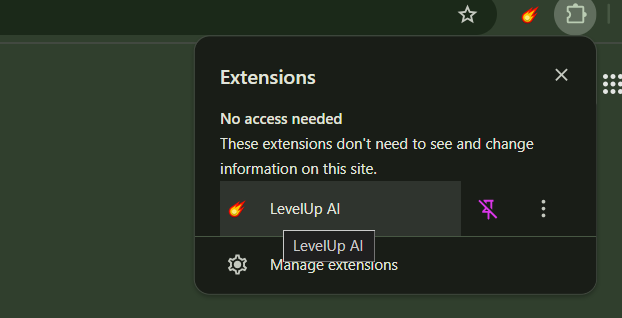
LevelUp AI extension popup showing main interface
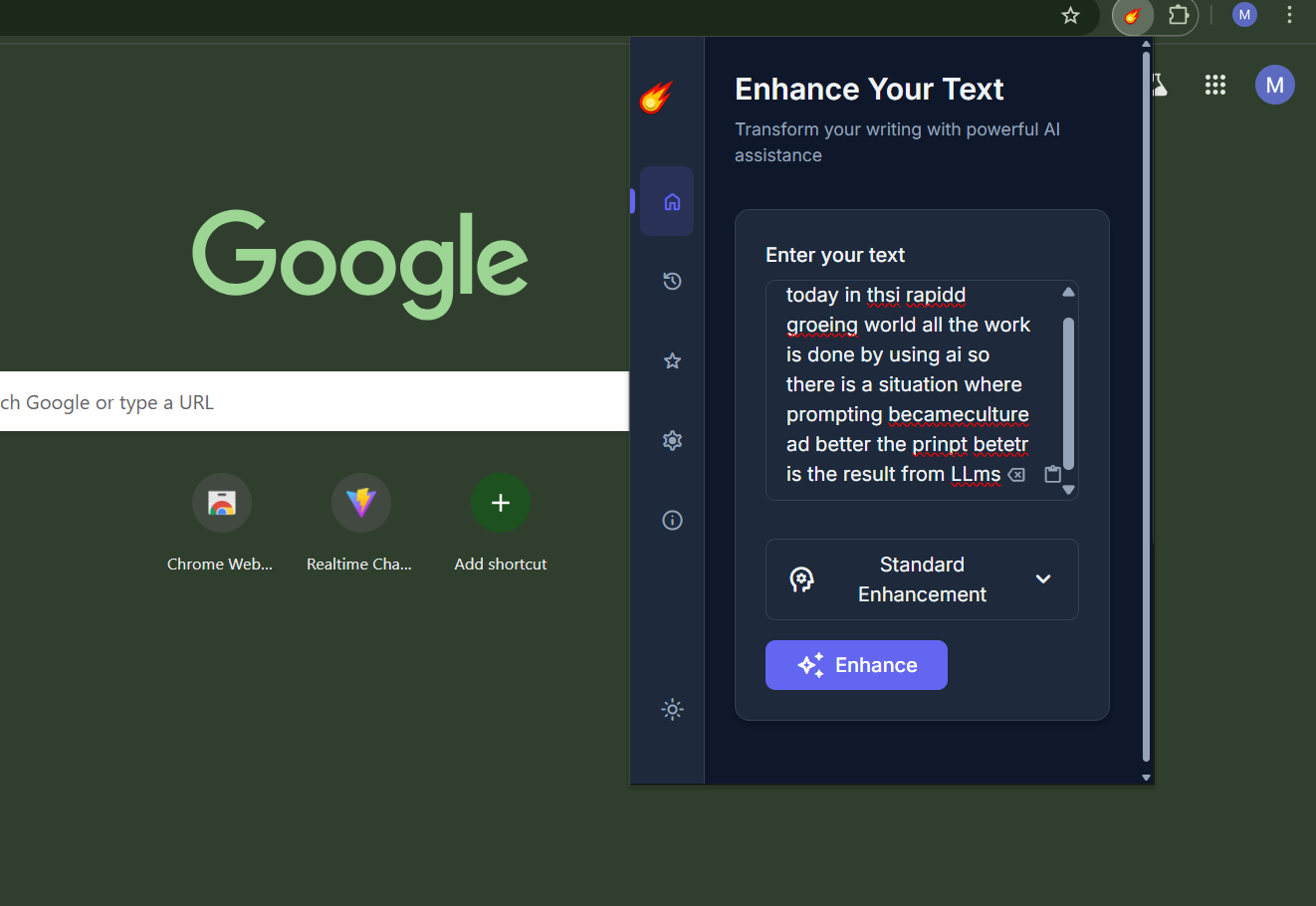
Text enhancement interface showing original and improved versions
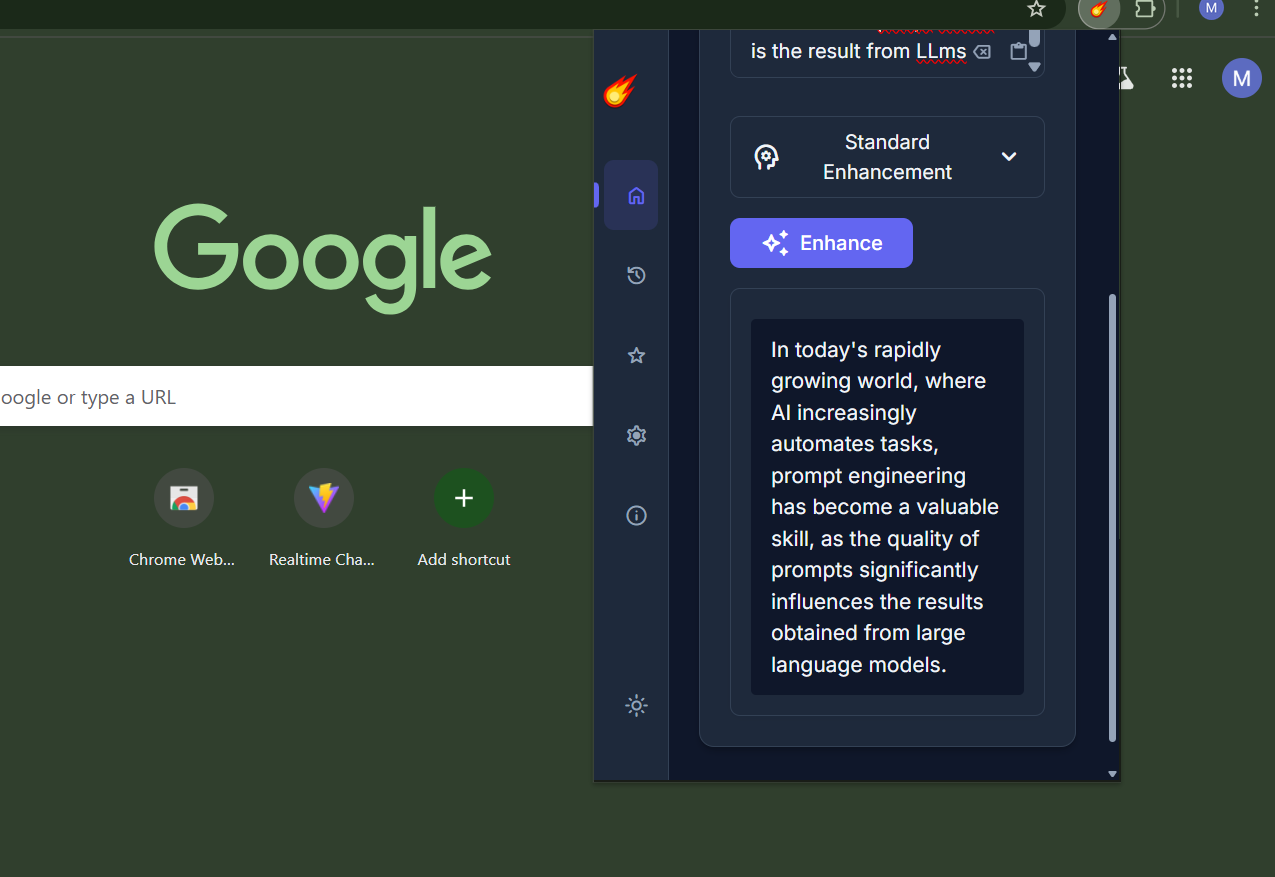
Available text enhancement options and settings
How to Get Meanings
Floating Menu for Instant Meanings
Select any word and get comprehensive definitions, examples, and contextual meanings through an elegant floating menu.
-
1Select Any Word: Highlight any word or phrase you want to understand on any webpage
-
2Floating Menu Appears: A floating menu bar will automatically appear near your selection
-
3Click Meaning Icon: Click on the
 icon in the floating menu
icon in the floating menu
-
4View Comprehensive Results: Get definition, synonyms, usage examples, and sentences with the word
-
5Add Context (Optional): Provide additional context to get the exact meaning in your specific situation
-
6Save to Vocabulary: Click "Add to Vocabulary" to save the word for later review
Pro Tip
The floating menu appears instantly when you select text, making word lookup seamless and non-intrusive to your reading experience!
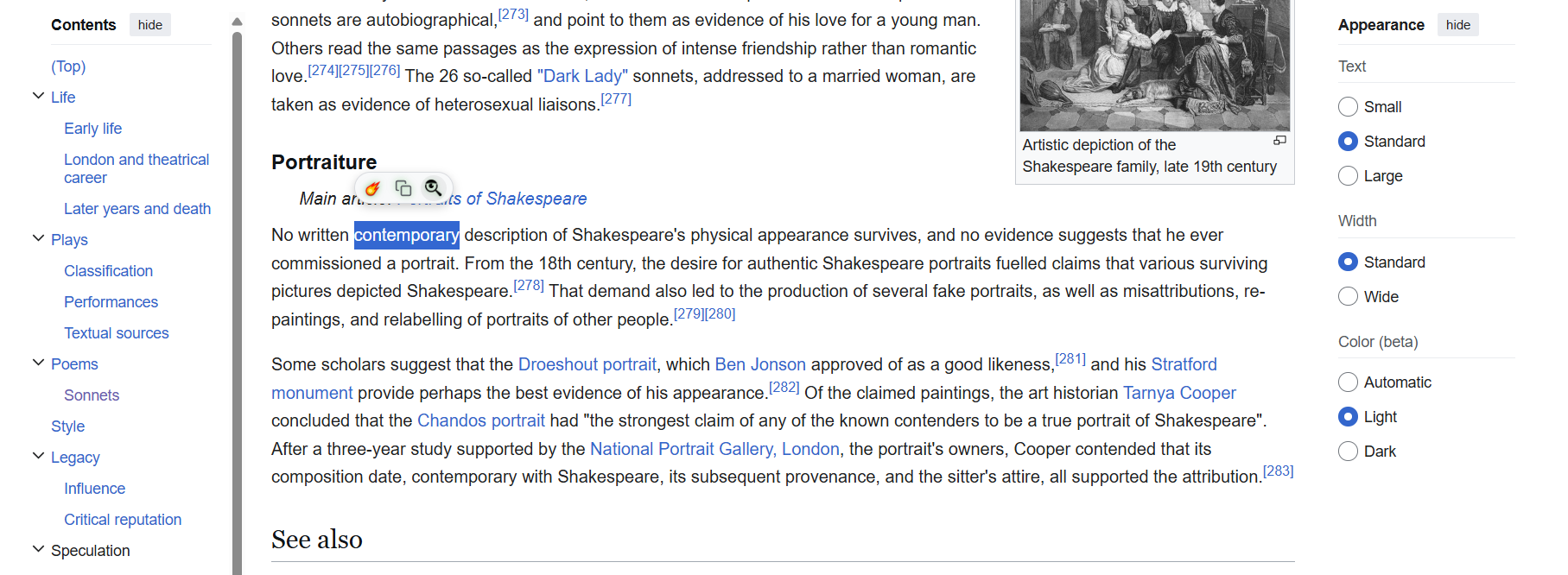
Selecting a word triggers the floating menu (click on the search icon(🔍))

Floating menu bar with meaning icon highlighted
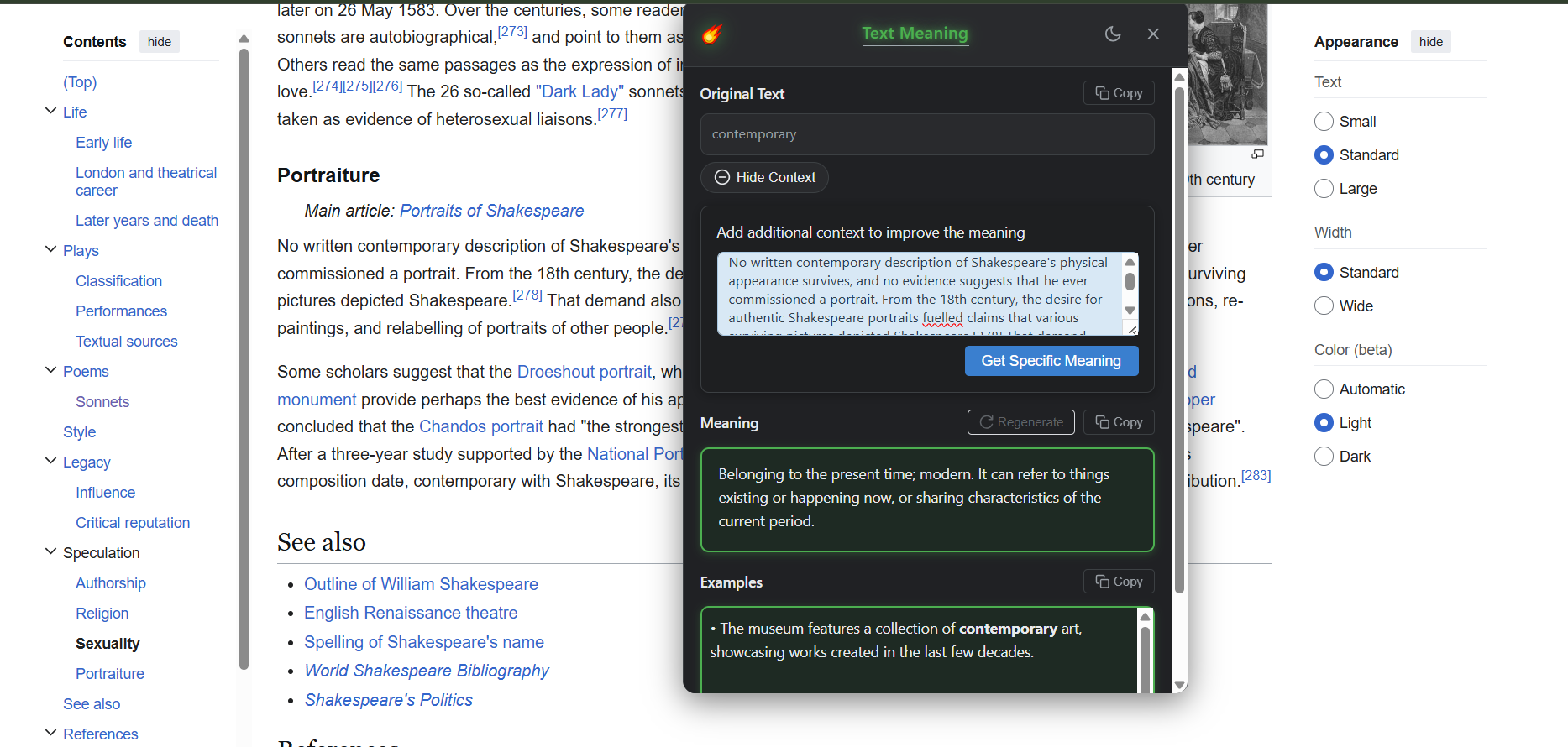
Word meaning interface showing definitions, examples, and context options
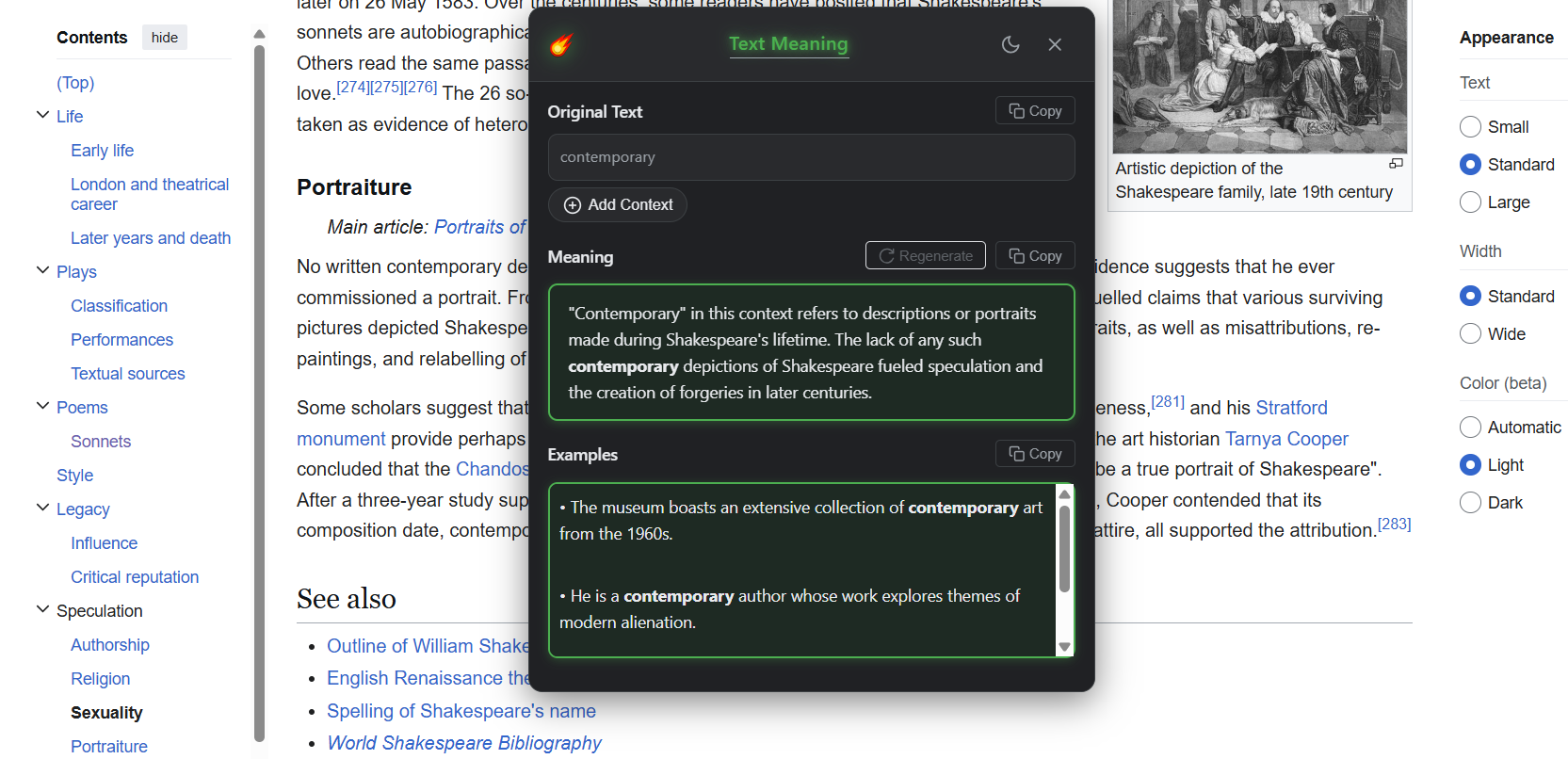
Adding context to get precise meaning for specific situations
Favorites and History
Managing Favorites
- Save frequently used enhancements by clicking the star icon
- Access your favorites from the extension popup
- Organize favorites into custom categories
- Export favorites for backup or sharing
- Quick access to your most-used prompts and text improvements
Viewing History
- View all your recent text enhancements and lookups
- Search through your history by date or keyword
- Re-apply previous enhancements with one click
- Clear history or set automatic cleanup preferences
- Track your vocabulary learning progress
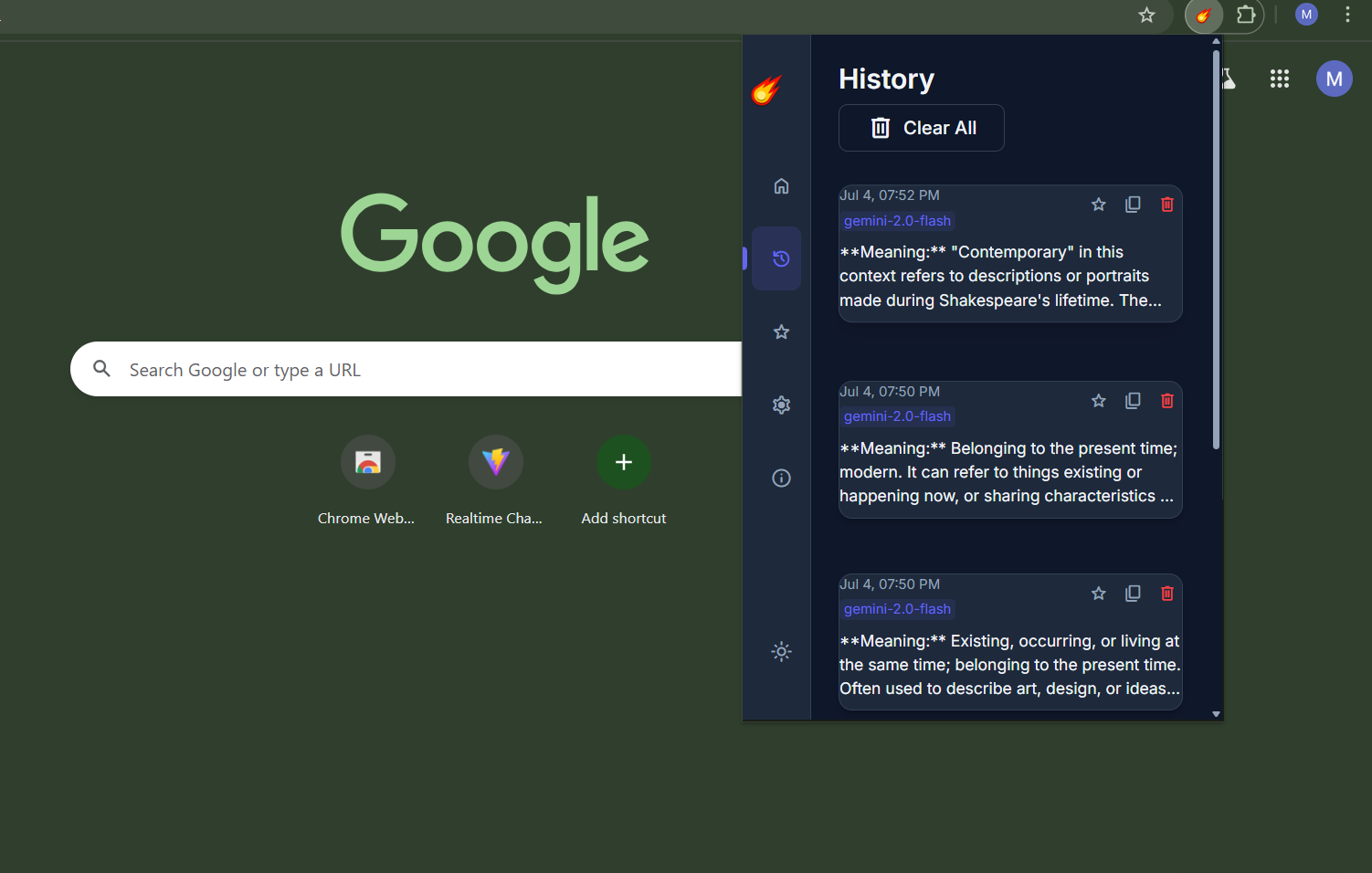
Advanced history search and filtering options
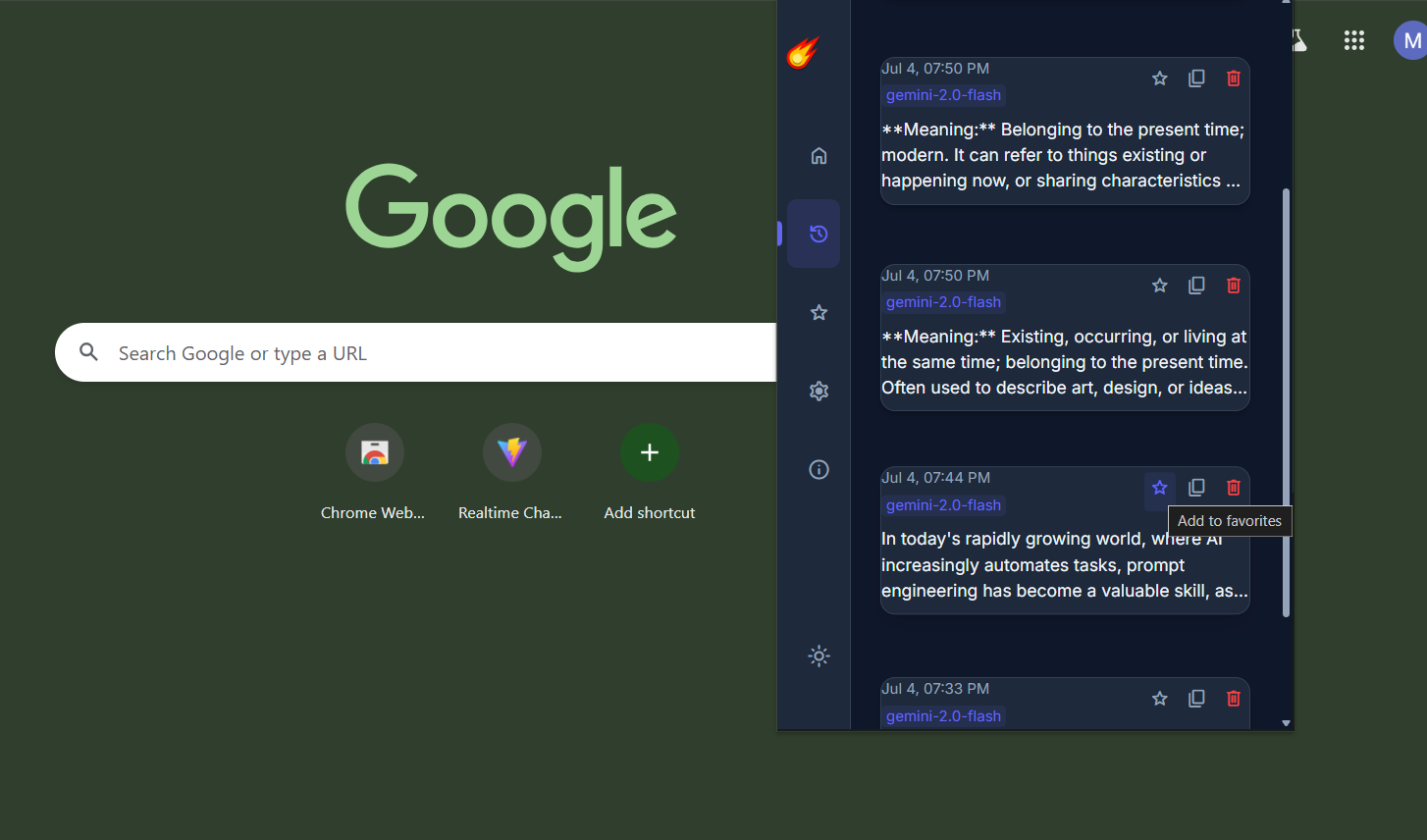
Favorites management with categories and organization options
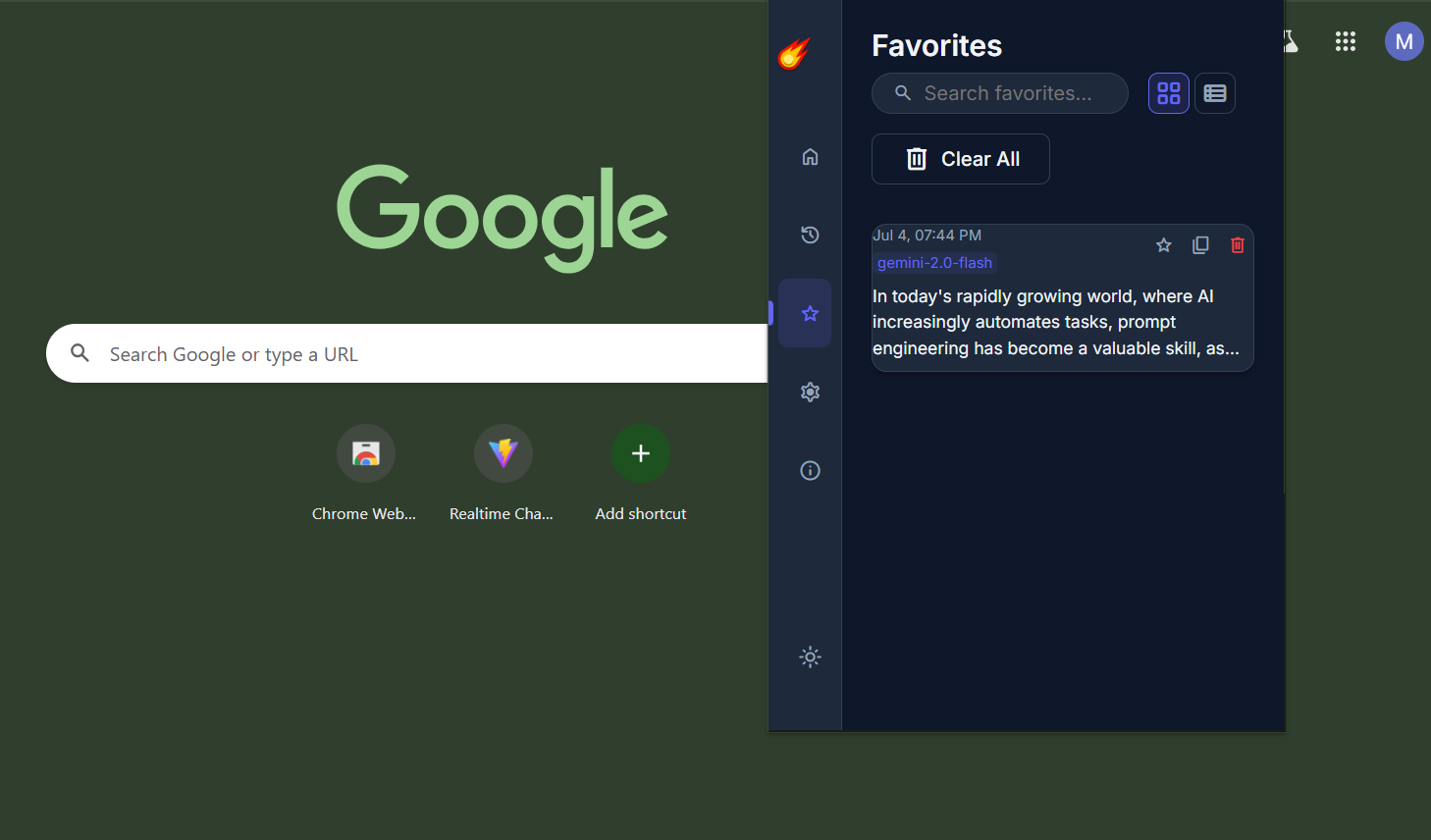
Combined favorites and history view with search functionality
Tips & Tricks
Quick Access
Pin the extension to your toolbar for instant access to all LevelUp AI features without searching.
Custom Context
Always provide specific context when enhancing prompts or getting meanings for more accurate and relevant results.
Floating Menu Speed
The floating menu appears instantly when you select text, making word lookup seamless and non-intrusive.
Tone Consistency
Choose the same tone for related prompts to maintain consistency across your AI interactions.
Vocabulary Building
Use the "Add to Vocabulary" feature to save new words and review them later for enhanced learning.
Smart Saving
Automatically save enhanced text to clipboard or directly replace selected text based on your preferences.
Dark Mode
Enable dark mode in settings for comfortable use during late-night writing and coding sessions.
API Flexibility
Switch between Quick Setup APIs and Custom API configurations based on your specific needs and preferences.
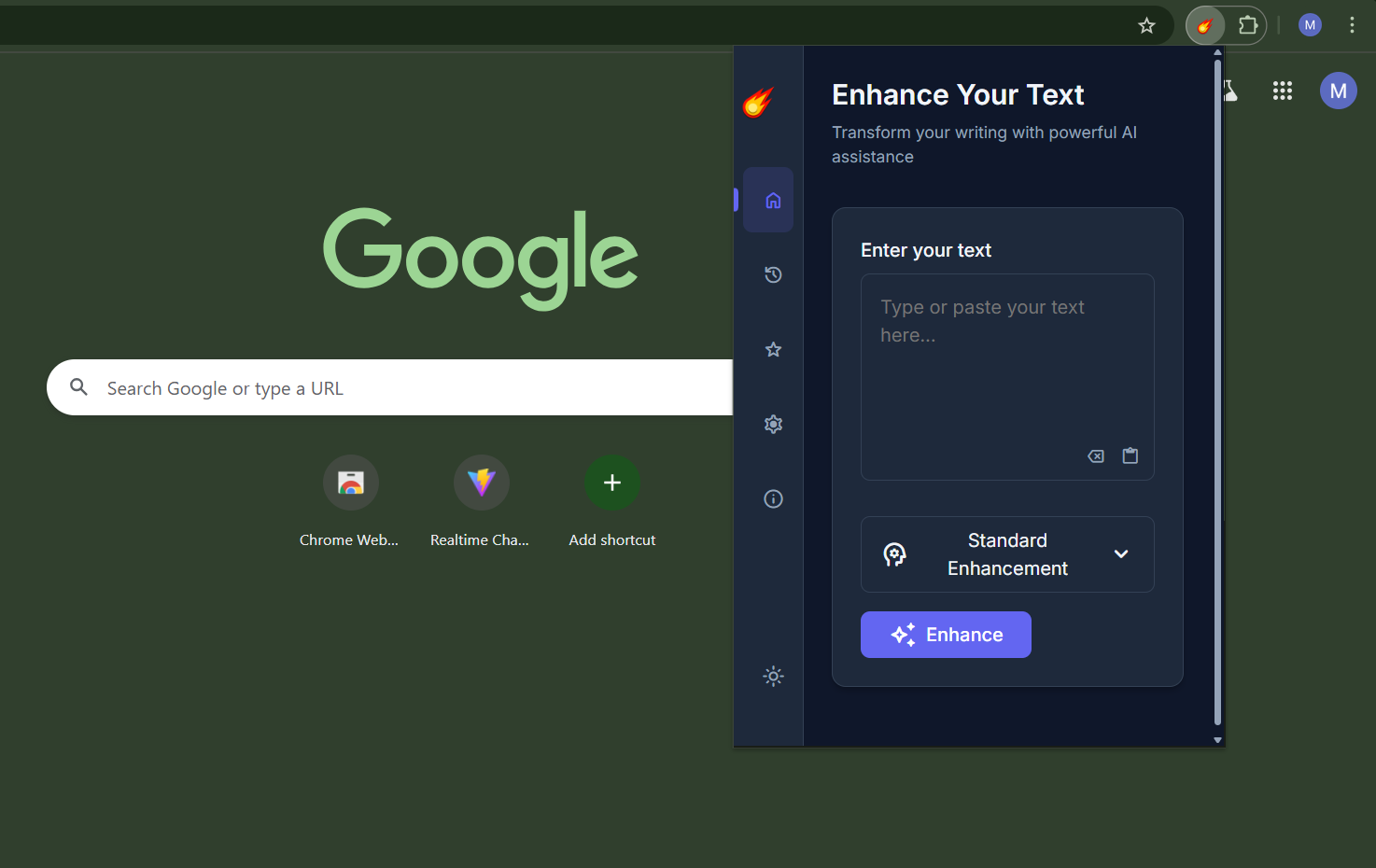
Dark Mode
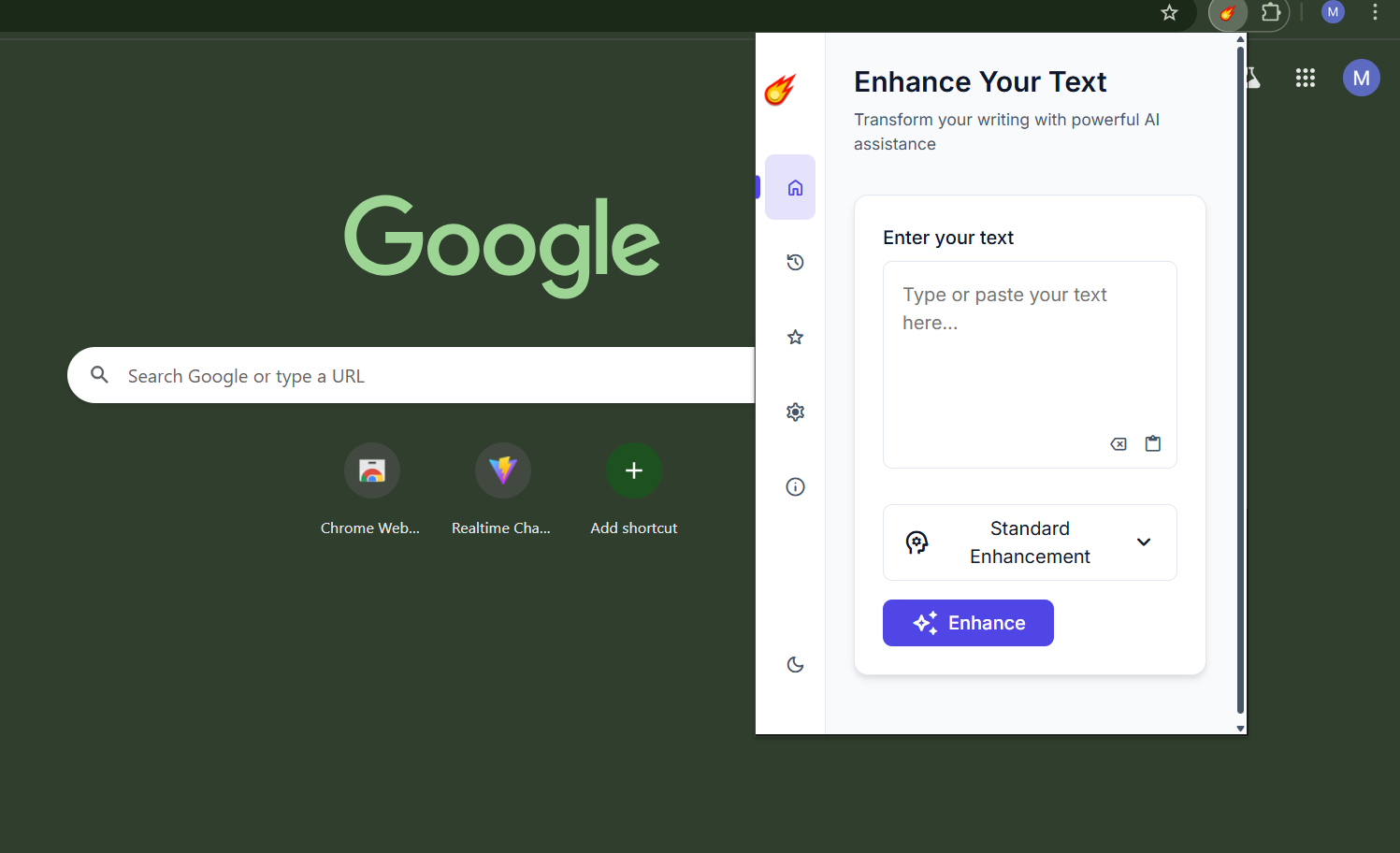
Light Mode
About the Creator
Mani Mamidala
LevelUp AI was created by Mani Mamidala, a passionate developer and AI enthusiast dedicated to making artificial intelligence tools accessible and practical for everyday writing and communication tasks. With a focus on user experience, functionality, and continuous innovation, Mani works tirelessly to improve and expand LevelUp AI based on user feedback and the latest AI technologies.
Mission
To empower writers, students, professionals, and AI enthusiasts with intelligent tools that enhance communication, boost productivity, and unlock creative potential.
Get in Touch